Lab 1: Five-Bit Numeric Display (FPGA and Report)
Lab 1 is a warmup designed to give you experience designing, implementing, testing, and prototyping a simple Verilog hardware design. This lab will leverage the concepts from lecture across two key abstraction layers: logic gates and boolean equations.
You will continue to explore a five-bit numeric display that takes as input a five-bit binary value and displays this value as a decimal number using two seven-segment displays. Your implementation should exclusively used combinational logic gates and/or Boolean equations. This five-bit numeric display will be reused extensively across all of the remaining labs. You will also gain experience optimizing your design. Lab 1.1 focuses on using simulation to test your design, while Lab 1.2 will explore integrating, synthesizing, analyzing, and configuring your design for an FPGA prototype. Lab 1.1 must be done individually without a partner; Lab 1.2 must be done with a randomly assigned partner.
This handout assumes that you have read and understand the course
tutorials and that you have attended the discussion sections. This
handout assumes you have completed the FPGA development primer, and you
have successfully completed all parts of Lab 1.1. For Lab 1.1, both
students worked individually, so for Lab 1.2, you should choose one
student's code to use for the FPGA prototype. Obviously only choose code
which is fully functional, but also choose whichever student's
implementation of BinaryToSevenSegOpt_GL seems to be more aggressively
optimized.
Here are the steps to get started:
- Step 1. Check Canvas for your randomly assigned lab partner (Click on People, then Groups, then search for your name to find your Lab 1.2 group)
- Step 2. Find your randomly assigned lab partner
- Step 3. Find a free workstation
- Step 4. Ask the TAs for a lab check-off sheet (each student needs their own check-off sheet)
Throughout this handout you will see two kinds tasks: lab check-off tasks and lab report tasks.
For each lab report task you must take some notes, save a screenshot, and/or record some data for your lab report. Students can start working on their lab report during their lab session, but will likely need to continue working on their lab report after the lab session. The lab report is due on Thursday at 11:59pm.
For each lab check-off task you must raise your hand and have a TA come to check-off your work. The TA will ask you the questions included as part of the lab check-off task and the assess your understanding using the following rubric: mastery; accomplished; emerging; beginning. If the TA and students together feel the students have not mastered the lab check-off task, the students are encouraged to take a few minutes and try again.
Lab Check-Off Task 1: Setup FPGA Board
Request an FPGA board from the TAs. The TAs will record the board number on your check-off sheet. Use the power cord to plug the FPGA board into an outlet, and use the USB cable to plug the FPGA board into the workstation.
1. Simulation of Five-Bit Numeric Display
Before starting to work on an FPGA prototype, you must make sure you have
a working Verilog hardware design that has been thoroughly tested in
simulation. The student whose code will be used for Lab 1.2, should start
VS Code on the workstation, log into an ecelinux server, source the
setup script, and make sure their individual remote repository is up to
date.
Where netid is your Cornell NetID. Now run all of the tests to ensure
your design is fully functional.
% cd ${HOME}/ece2300/netid
% verilator -Wall --lint-only BinaryToSevenSegUnopt_GL.v
% iverilog -Wall -g2012 -o BinaryToSevenSegUnopt_GL-test BinaryToSevenSegUnopt_GL-test.v
% ./BinaryToSevenSegUnopt_GL-test
% verilator -Wall --lint-only BinaryToSevenSegOpt_GL.v
% iverilog -Wall -g2012 -o BinaryToSevenSegOpt_GL-test BinaryToSevenSegOpt_GL-test.v
% ./BinaryToSevenSegOpt_GL-test
% verilator -Wall --lint-only BinaryToBinCodedDec_GL.v
% iverilog -Wall -g2012 -o BinaryToBinCodedDec_GL-test BinaryToBinCodedDec_GL-test.v
% ./BinaryToBinCodedDec_GL-test
% verilator -Wall --lint-only DisplayUnopt_GL.v
% iverilog -Wall -g2012 -o DisplayUnopt_GL-test DisplayUnopt_GL-test.v
% ./DisplayUnopt_GL-test
% verilator -Wall --lint-only DisplayOpt_GL.v
% iverilog -Wall -g2012 -o DisplayOpt_GL-test DisplayOpt_GL-test.v
% ./DisplayOpt_GL-test
We now need to get the files for your design from ecelinux onto the
workstation. This requires multiple steps.
-
Step 1. Click Microsoft Edge on the desktop to open a web-browser on the workstation to log into GitHub and then find your repository
-
Step 2. Start PowerShell by clicking the Start menu then searching for Windows PowerShell
-
Step 3. Clone your repo onto the workstation by using this command in PowerShell (where
netidis your Cornell NetID, notice we are using https!):
-
Step 4. In the Connect to GitHub pop-up, click Sign in with your browser
-
Step 5. You may be asked for your GitHub username again and you may be asked to authorize the Git Credential Manager; click authorize git-ecosystem
-
Step 6. Verify that you have successfully cloned your repo by changing into your repo and using
treeon the workstation:
Lab Check-Off Task 2: Verify Test Simulations, Discuss Optimizations
Show a TA that your hardware design is passing all five tests on
ecelinux. The TA will ask both students to explain how they
optimized their designs for the binary-to-seven-segment converter.
Explain which outputs you ended up optimizing and how you used either
Boolean theorems or a Karnaugh map to simplify the logic. Hypothesize
how much you think these optimizations will reduce the overall area
of the design and/or the critical path delay.
2. Setup Quartus Project
Click Quartus (Quartus Prime 19.1) on the desktop to start Quartus, and click Run the Quartus Prime software. You might need to try starting Quartus twice. Setup a new Quartus project using the New Project Wizard:
- Directory, Name, Top-Level Entity
- Working directory:
C:\Users\netid\lab1 - Name of this project:
lab1 - Name of top-level design entity:
lab1 - Click Next
- Working directory:
- Directory does not exist. Do you want to create it?
- Click yes
- Project Type
- Choose Empty Project
- Click Next
- Add Files
- Click triple dots to right of File name
- Click on This PC, then navigate to your cloned repo by choosing Windows (C:) > Users > netid > netid where netid is your Cornell NetID
- Shift-click on every Verilog hardware design file (do not include any test files)
- Click Open
- Click Next
- Family, Device, and Board Settings
- Click Board tab
- Family: Cyclone V
- Select DE0-CV Development Board
- Make sure Create top-level design file is checked
- Click Next
- EDA Tool Settings
- Click Next
- Summary
- Click Finish
3. Integrate, Synthesize, Analyze Unoptimized Five-Bit Numeric Display
We will start by integrating, synthesizing, and analyzing the unoptimized version of your five-bit numeric display. Refer back to the FPGA development primer for more details on each step.
3.1. Integrate
Start by spending a few minutes identifying the location of the input switches and the seven-segment displays on the board.
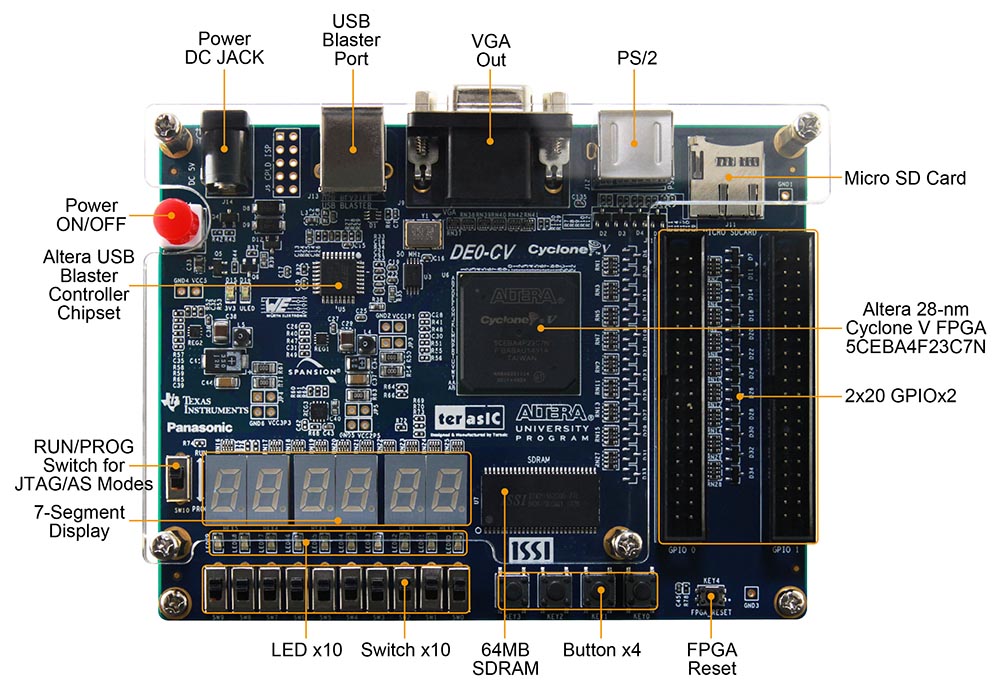
The ten switches are numbered from right to left. Switch SW[0] is the
right-most switch, and switch SW[9] is the left-most switch. The
seven-segment displays are also numbered from right to levet.
Seven-segment display HEX0 is the right-most display, and seven-segment
display HEX5 is the left-most display.
The New Project Wizard creates a top-level Verilog module for us which has ports for all of the switches, LEDs, seven-segment displays, and pins on the FPGA development board. You need to instantiate whatever design you want to synthesize and analyze in this top-level Verilog module and connect the ports appropriately.
- Double-click on DE0_CV_golden_top
- Instantiate DisplayUnopt_GL in the top-level module
- Connect the ports as shown below
- Choose File > Save from the menu
Lab Check-Off Task 3: Explain Top-Level Connections
Show a TA the location of switches SW[0] through SW[4] on the
board. Show the TA the location of seven-segment displays HEX0 and
HEX1 on the board. Show the TA your top-level connections in
Verilog, and clearly explain how the inputs and outputs of your
DisplayUnopt_GL Verilog module will be hooked up to the physical
switches and seven-segment displays on the board. Explain to the TA
what is the expected behavior (i.e., when we flip these switches, we
expect this to happen).
3.2. Synthesize and Analyze
Before we synthesize and analyze the unoptimized display unit, we need to create a timing constraint file. It is critical to understand that the FPGA tools do not synthesize the design to just run as fast as possible. The way the FPGA tools work, is that the designer provides a timing constraint on the critical path delay, and the tools work as hard as they can (but no harder!) to meet this critical path delay constraint. When finished, the design will either "meet timing" (i.e., the actual critical path delay is less than the constraint) or "not meet timing" (i.e., the actual critical path delay is greater than the contraint).
Here are the steps to create a timing constraint file:
- Choose File > New from the menu
- Click Synopsys Design Constraints File
- Click OK
- Enter the constraints shown below
- Click File > Save from the menu
- Name the file timing.sdc
- Save the file in the lab1 directory
We will use the following initial constraints:
set_time_format -unit ns -decimal_places 3
create_clock -period 20 [get_ports {CLOCK_50}]
set_input_delay -add_delay -clock { CLOCK_50 } -max 0 [get_ports SW*]
set_input_delay -add_delay -clock { CLOCK_50 } -min 0 [get_ports SW*]
set_output_delay -add_delay -clock { CLOCK_50 } -max 0 [get_ports HEX*]
set_output_delay -add_delay -clock { CLOCK_50 } -min 0 [get_ports HEX*]
These constraints tell the FPGA tools that our critical path delay
constraint is 20ns and that the FPGA tools should analyze all paths from
every input switches (SW*) to every seven-segment display (HEX*).
Now use the following steps to synthesize your design and then look at the RTL viewer, technology map viewer, and chip planner.
- Choose Processing > Start Compilation from the menu
- Wait 2-3 minutes for synthesis to complete
- RTL Viewer
- Choose Tools > Netlist Viewer > RTL Viewer from the menu
- Drill down in the hierarchy to see the netlist for
BinaryToSevenSegUnopt_GL - Choose File > Close from menu to close the RTL viewer
- Technology Map Viewer
- Choose Tools > Netlist Viewer > Technology Map Viewer (Post-Fitting)
- Click + for a new tab
- In Netlist Navigator choose DE0_CV_golden_top > Instances > DisplayUnopt_GL
- Drag DisplayUnopt_GL into the empty tab
- Drill down in the hierarchy to see the implementation of
BinaryToSevenSegUnopt_GL - Choose File > Close from the menu to close the technology map viewer
- Chip Planner
- Choose Tools > Chip Planner from the menu
- Identify where the logic used to implement your design is located in the FPGA
- Choose File > Close from the menu to close the chip planner
Lab Report Task 1: RTL Viewer for Unoptimized Design
Save a screenshot of the RTL viewer for just
BinaryToSevenSegUnopt_GL for your lab report. Press the Fn + Print
Screen key to save a screenshot to the clipboard, then paste the
screenshot into a Google Doc and crop appropriately for your lab
report.
The next step is to analyze the area of your design.
- Choose Processing -> Compilation Report from the menu. Under Table of Contents choose Fitter > Resource Section > Resource Usage Summary
- Look through the report to determine the number of combinational ALUTs (configurable look-up tables) are used for your design
The final step is to analyze the timing (i.e., the critical path delay) of your design. We will analyze timing for the Slow 1100mV 85C Model which is the default choice in the Timing Analyzer.
- Choose Tools > Timing Analyzer from the menu
- Double-click Update Timing Netlist
- Choose Reports > Custom Reports > Report Timing from the menu
- Report Timing
- From: [get_keepers SW*]
- To: [get_keepers HEX*]
- Report number of paths: 100
- Click Report Timing
- Identify the propagation delay of the longest path
- Look at the actual critical path (i.e., Data Arrival Path) which shows the longest path from one of the input switches through your design to one of the seven-segment displays
- Choose File > Close from the menu to close the timing analyzer
Lab Report Task 2: Critical Path for Unoptimized Design
Save a screenshot of just the critical path of your unoptimized design for your lab report. Press the Fn + Print Screen key to save a screenshot to the clipboard, then paste the screenshot into a Google Doc and crop appropriately for your lab report. The screenshot should clearly show the total delay, incremental delay, location, and element for each gate along the critical path.
Lab Check-Off Task 4: Discuss RTL Viewer and Critical Path for Unoptimized Design
Show a TA your screenshot of the RTL viewer for just
BinaryToSevenSegUnopt_GL. Explain how the RTL viewer connects back
to the Verilog for your design. Show a TA your screenshot of the
critical path. Explain how the critical path connects back to the
Verilog code for your design (i.e., where does the critical path
start and end? what modules does the critical path go through?).
Explain what is the actual delay of every single gate in the real
FPGA along the critical path. What kind of delay model (i.e., a
zero-delay model? a constant-delay model? a more complex delay
model?) are the FPGA tools using to analyze the delay?
3.3. Iterate
Your design will almost certainly meet timing with a critical path delay constraint of 20ns. We are interested in the limit on the critical path delay (i.e., what is the true minimum critical path delay) so we can compare our unoptimized and optimized designs. To find the limit, we need to iteratively reduce the critical path timing constraint until we no longer meet timing. We can consider the shortest critical path delay while still meeting timing as the "true minimum critical path delay".
You can iteratively reduce the critical path delay, by changing 20 in the timing constraint file to something smaller. So the iterative process will look like this:
- Edit the timing constraints file to reduce the critical path delay constraint
- Choose Processing > Start Compilation from the menu
- Wait 2-3 minutes for synthesis to complete
- Analyze the area of your design
- Analyze the timing of your design
You will be working to fill in this table:
- https://docs.google.com/spreadsheets/d/1lJkyLqEPCzKxX4zA0fiVSmTuxLOED7eDWVi5F_9yAC0/edit?gid=0#gid=0
Make a copy of this table, and enter in the data for your unoptimized design with a 20ns critical path delay constraint. You can find the number of 7-input ALUts, 6-input ALUts, etc in the area report. The critical path delay is just the Data Delay of the slowest path in the timing report.
Then iteratively reduce the timing constraint until your design no longer meets timing. Then the "true minimum critical path delay" is the shortest critical path across all experiments that meet timing. You should enter at least four rows into the table, but you can enter more if you need to.
Lab Report Task 3: Unoptimized Analysis Data Table
Save your completed data table with your analysis of the unoptimized design and include it in your report.
Lab Check-Off Task 5: Discuss Area and Delay Analysis for Unoptimized Design
Show a TA your completed data table with your analysis of the unoptimized design. Explain if the number ALUTs (i.e., configurable truth tables) either does or does not match your expectation given your Verilog code. Discuss what you found for the "true minimum critical path delay" of your unoptimized design.
4. Integrate, Synthesize, Analyze Optimized Five-Bit Numeric Display
Now we will integrate, synthesize, and analyze the optimized version of your five-bit numeric display. Refer back to the FPGA development primer for more details on each step.
4.1. Integrate
We will not create a new project, but we will instead simply change which module is being instantiated in the top-level Verilog module provided for us by the New Project Wizard.
- Double-click on DE0_CV_golden_top
- Instantiate DisplayOpt_GL in the top-level module
- Connect the ports as shown below
- Choose File > Save from the menu
4.2. Synthesize and Analyze
We will repeat the steps we did to synthesize and analyze the unoptimized design, except now for the optimized design. Start by resetting the timing constraint file to use a 20ns critical path delay constraint:
set_time_format -unit ns -decimal_places 3
create_clock -period 20 [get_ports {CLOCK_50}]
set_input_delay -add_delay -clock { CLOCK_50 } -max 0 [get_ports SW*]
set_input_delay -add_delay -clock { CLOCK_50 } -min 0 [get_ports SW*]
set_output_delay -add_delay -clock { CLOCK_50 } -max 0 [get_ports HEX*]
set_output_delay -add_delay -clock { CLOCK_50 } -min 0 [get_ports HEX*]
Now use the following steps to synthesize your design and then look at the RTL viewer, technology map viewer, and chip planner.
- Choose Processing > Start Compilation from the menu
- Wait 2-3 minutes for synthesis to complete
- RTL Viewer
- Choose Tools > Netlist Viewer > RTL Viewer from the menu
- Drill down in the hierarchy to see the netlist for
BinaryToSevenSegOpt_GL - How does this compare to your unoptimized design?
- Choose File > Close from menu to close the RTL viewer
- Technology Map Viewer
- Choose Tools > Netlist Viewer > Technology Map Viewer (Post-Fitting)
- Click + for a new tab
- In Netlist Navigator choose DE0_CV_golden_top > Instances > DisplayOpt_GL
- Drag DisplayOpt_GL into the empty tab
- Drill down in the hierarchy to see the implementation of
BinaryToSevenSegOpt_GL - How does this compare to your unoptimized design?
- Choose File > Close from the menu to close the technology map viewer
- Chip Planner
- Choose Tools > Chip Planner from the menu
- Identify where the logic used to implement your design is located in the FPGA
- How does this compare to your unoptimized design?
- Choose File > Close from the menu to close the chip planner
Lab Report Task 4: RTL Viewer for Optimized Design
Save a screenshot of the RTL viewer for just BinaryToSevenSegOpt_GL
for your lab report. Press the Fn + Print Screen key to save a
screenshot to the clipboard, then paste the screenshot into a Google
Doc and crop appropriately for your lab report.
The next step is to analyze the area of your design.
- In Table of Contents choose Fitter > Resource Section > Resource Usage Summary
- Look through the report to determine the number of combinational ALUs (configurable look-up tables) are used for your design
- How does this compare to your unoptimized design?
The final step is to analyze the timing (i.e., the critical path delay) of your design. Once again, we analyze the timing for the Slow 1100mV 85C Model which is the default choice in the Timing Analyzer.
- Choose Tools > Timing Analyzer from the menu
- Double-click Update Timing Netlist
- Choose Reports > Custom Reports > Report Timing from the menu
- Report Timing
- From: [get_keepers SW*]
- To: [get_keepers HEX*]
- Report number of paths: 100
- Click Report Timing
- Identify the propagation delay of the longest path
- Look at the actual critical path (i.e., Data Arrival Path) which shows the longest path from one of the input switches through your design to one of the seven-segment displays
- How does this compare to your unoptimized design?
- Choose File > Close from the menu to close the timing analyzer
Lab Report Task 5: Critical Path for Optimized Design
Save a screenshot of just the critical path of your optimized design for your lab report. Press the Fn + Print Screen key to save a screenshot to the clipboard, then paste the screenshot into a Google Doc and crop appropriately for your lab report. The screenshot should clearly show the total delay, incremental delay, location, and element for each gate along the critical path.
Lab Check-Off Task 6: Discuss RTL Viewer and Critical Path for Optimized Design
Show a TA your screenshot of the RTL viewer for just
BinaryToSevenSegOpt_GL. Explain how the RTL viewer connects back to
the Verilog for your design. Show a TA your screenshot of the
critical path. Explain how the critical path connects back to the
Verilog code for your design (i.e., where does the critical path
start and end? what modules does the critical path go through?).
Explain what is the actual delay of every single gate in the real
FPGA along the critical path.
4.3. Iterate
We are beginning to be able to compare our unoptmized and optimized designs, but need to find the "true minimum critical path delay" of the optimized design for a rigorous comparison. As with the unoptimized design, you can iteratively reduce the critical path delay, by changing 20 in the timing constraint file to something smaller. The iterative process looks like this:
- Edit the timing constraints file to reduce the critical path delay constraint
- Choose Processing > Start Compilation from the menu
- Wait 2-3 minutes for synthesis to complete
- Analyze the area of your design
- Analyze the timing of your design
You will be working to fill out the rest of this table:
- https://docs.google.com/spreadsheets/d/1lJkyLqEPCzKxX4zA0fiVSmTuxLOED7eDWVi5F_9yAC0/edit?gid=0#gid=0
Work on the same copy of this table you made earlier, and enter in the data for your optimized design with a 20ns critical path delay constraint. Then iteratively reduce the timing constraint until your design no longer meets timing, updating the table as you go along. You should enter at least four rows into the table, but you can enter more if you need to.
Lab Report Task 6: Optimized Analysis Data Table
Save your completed data table with your analysis of the optimized design and include it in your report.
Lab Check-Off Task 7: Discuss Area and Delay Analysis for Optimized Design
Show a TA your completed data table with your analysis of the optimized design. Discuss in detail your findings comparing the unoptimized vs. optimized implementations. What conclusions can we draw in terms of how much effort we should spend trying to optimize the gate-level implementation and/or Boolean equations in our Verilog hardware designs?
5. Configure Five-Bit Numeric Display FPGA Prototype
We now have a fully verified Verilog hardware design, and we have finished a rigorous comparative analysis of the area and timing for both an unoptimized and optimized implementation. The last step is to configure the FPGA with our optimized design and demostrate the final FPGA prototype!
- Choose Tools > Programmer from the menu
- Click Hardware Setup
- Currently selected hardware: USB-Blaster [USB-0]
- Click Close
- Click Start
Lab Check-Off Task 8: Final Five-Bit Numeric Display Demo
Show a TA your final five-bit numeric display demo. The TA will ask you to enter at least two specific binary numbers using the switches. You must determine the correct decimal value first, tell the TA what the correct decimal value should be, and only then set the switches to confirm correct operation.
Lab Check-Off Task 9: Turn In FPGA Board
When you are finished with your demo, pack up your FPGA development board. Neatly put the board, power cable, and USB cable back in the box. Return the box to a TA who will then record the board number on your check-off sheet, initial the final check-off, and then collect your check-off sheet.
6. Lab Report Submission
Students should work with their partner to prepare a short lab report that conveys what they have learned in this lab assignment. Before starting the lab report, pick one student's code and create a Verilog data table using this template:
Count the number of logic gates with a specific number of inputs in your Verilog code and enter these counts in the table. Count the number of logic gates along the critical path and enter these counts in the table. The provided template uses a very simple area/delay model where the area/delay of a gate is equal to the number of inputs to that gate. This data should enable you to make a very simplistic estimate of the total area and critical path delay of the unoptimized and optimized designs. There is no "right way" to count gates from Verilog. Students must use their judgement to estimate the number of gates. The key is to be consistent so you can make a comparison between your unoptimized and optimized design from just the Verilog code.
Note that you cannot directly compare the area/delay estimated using your simple Verilog area/delay model to the area/delay reported by the FPGA tools; these are completely different ways to estimate area/delay. However, you can relate the two comparisions when using the same methodology: is design A better than design B when using the Verilog area/delay model but then design A is worse than design B based on the FPGA tools? or maybe design A and B are similar when using the Verilog area/delay model but they are different when using the FPGA tools? So while directly comparing numbers from your simple Verilog area/delay model and the area/delay reported by the FPGA tools is not possible, it is possible to discuss if the comparisons using the same model are similar or different.
The lab report should start with no more than two pages of text. Students should include all figures, tables, and diagrams after these two pages in an appendix. The appendix can be as many pages as necessary. Do not interleave the text, figures, tables, and diagrams. There should be two pages of text and then the appendix with all of the text, figures, tables, and diagrams.
There are no restrictions on font size, margins, or line spacing, but please make sure your report is readable. We recommend using 10pt Times or 10pt Palintino with 0.75in to 1in margins. Please make sure you include a title, your names, and your NetIDs at the top of the first page. Do not include a title page.
The lab report must include the following numbered sections. Please number your sections and use these specific titles. Please follow the guidelines on the number of paragraphs, the content of each paragraph, and which figures/tables to include. Some paragraphs might just be 2-3 sentences.
Section 1. Introduction (one paragraph)
- Include 2-3 sentences explaining what the lab involves
- Include one sentence explaining the purpose of this lab (why are students doing this lab?)
- Include one sentence explicitly connecting the lab to one or more lecture topics; be specific on which lecture topics this lab reinforces with experiential learning
Section 2: Optimizing a Binary-to-Seven-Segment Converter (one paragraph)
- Choose one student's code to feature in this section
- Include a figure in the appendix illustrating the K-maps or your Boolean simplifications
- Include 2-3 sentences describing your K-maps or Boolean simplifications
- Include a sentence describing why the result of your K-maps or Boolean simplifications should hopefully result in a more optimized implementation
Section 3: Comparative Analysis (three paragraphs)
-
Paragraph 1: Verilog Comparison
- Include the Verilog data table mentioned above in the appendix
- Include the RTL Viewer screenshots for both the unoptimized and optimized designs in the appendix
- Include a sentence referencing the Verilog data table
- Include a sentence comparing the total area of the unoptimized vs optimized designs using the simple Verilog area model
- Include a sentence comparing the total delay of the unoptimized vs optimized designs using the simple Verilog delay model
- Include 2-3 sentences comparing and contrasting the unoptimized vs optimized designs based just on the original Verilog
- Include a sentence discussing the RTL Viewer screenshots
-
Paragraph 2: FPGA Area Comparison
- Include the FPGA data table in the appendix
- Include a sentence referencing the area data in the FPGA data table
- Include a sentence comparing the area of the unoptimized vs optimized designs using the FPGA area data
- Include a sentence relating this FPGA comparison to your comparison based purely on the simple Verilog area model.
-
Paragraph 3: FPGA Delay Comparison
- Include the critical path screenshots for both the unoptimized and optimized design in the appendix
- Include a sentence referencing the delay data in the FPGA data table
- Include a sentence describing where the critical path goes through the design (at a high-level) for both the unoptimized and optimized designs
- Include a sentence comparing the critical path delay of the unoptimized vs optimized designs using the FPGA delay data
- Include a sentence relating this FPGA comparison to your comparison based purely on the simple Verilog delay model
Section 4: Conclusion (one paragraph)
- Include 2-3 sentences that summarizes all of the data and analysis in this lab assignment
- Include a sentence that draws a high-level conclusion; how will what you have learned impact your design work throughout the rest of the semester?
Appendix
- Figure illustrating K-maps or Boolean simplifications
- Verilog data table
- Screenshot of RTL Viewer for unoptimized design
- Screenshot of RTL Viewer for optimized design
- FPGA data table
- Screenshot of critical path for unoptimized design
- Screenshot of critical path for optimized design